Self-Grading Quizzes in Google Forms
While it's true Google Forms has been around a while, it's only been in the past few years I've had the chance to teach myself how it works. For those of you still using paper and pencil for assessments, you are in for a treat! Google Forms will save you so much time. Really! And: it's surprisingly easy to use.
There are so many ways you can use Google Forms to save time in your classroom. Did you know Google Forms supports the following question types?
- Multiple Choice: Ask a question and let students choose the best answer out of several provided. In Google Forms, more than one answer choice can be correct.
- Short Answer: Students will type their brief answer in the blank. Should be no longer than a few words.
- Paragraph: Same as Short Answer, but allows students to type a lot more. Good for essay questions.
- Checkboxes: Similar to Multiple Choice, but allows students to select more than one. Use this for those "Choose all that apply" questions.
- Drop-down: Just like Multiple Choice, but best for when you need to present more than just a few choices. Good for surveys.
- File Upload: As long as you are not using a Shared Drive, you can give students the option to upload a file as part of an assignment or assessment.
- Linear Scale: Allows students to choose an answer based on a scale (like 1 to 10). Another great feature for surveys, i.e. How much do you enjoy school? 1 = Not at All, 10 = I Love It!
- and lots more including Multiple Choice/Tick Box Grids, and Date/Time. For a very good explanation of all Google Form question types, check out this Form Tutorial.
Here are a few ideas for using Google Forms in the classroom:
- Daily Warm-Ups/Bellringers: get students started off on the right foot with a few content questions at the top of the period.
- Social/Emotional Learning: give students the opportunity to let you know how they're feeling via an informal survey.
- Pre-Assessments: Check students' understanding at the beginning of a unit to see if they have the foundational skills needed for the new content.
- Ticket Out The Door: Use for a quick reflection or check for understanding after a daily lesson.
- Formative Assessment: See how students are doing at any point during a unit of study, then adjust instruction accordingly.
- Summative Assessment: Deliver your unit tests with Google Forms and never grade a paper again! Plus, you can give students individual feedback on their work, even on a question-by-question basis.
Speaking of assessments, I put together this short video (< 2 mins) about a recent quiz I created for a sixth grade math unit on expressions and equations. Even if you don't teach sixth grade math, the video might give you some ideas about how you can use Google Forms in your own classroom. And just in case you do have a grade 6 classroom, the quiz featured in the video is available at Teachers Pay Teachers, Classful and Made By Teachers.
How are you making use of the powerful features of Google Forms with your own students? Share in the comments!
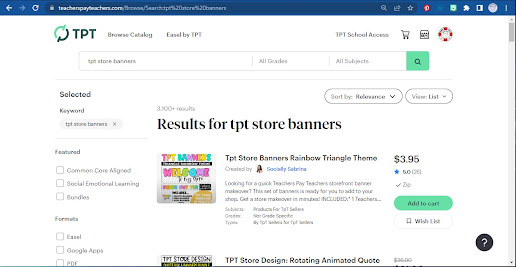
Comments
Post a Comment